How to create a Canva account and choose a plan
What is Canva?
Canva is a free online design tool where you can create assets such as social media posts, infographics, pitch decks, brochures, videos, GIFs, and more. It has a drag and drop interface and offers countless ready-to-use templates, making it easy for users to start creating designs.
How to create a Canva account
- Go to https://www.canva.com and click the Sign Up button
- Select how you want to Sign up. For this example, we'll select Continue with email
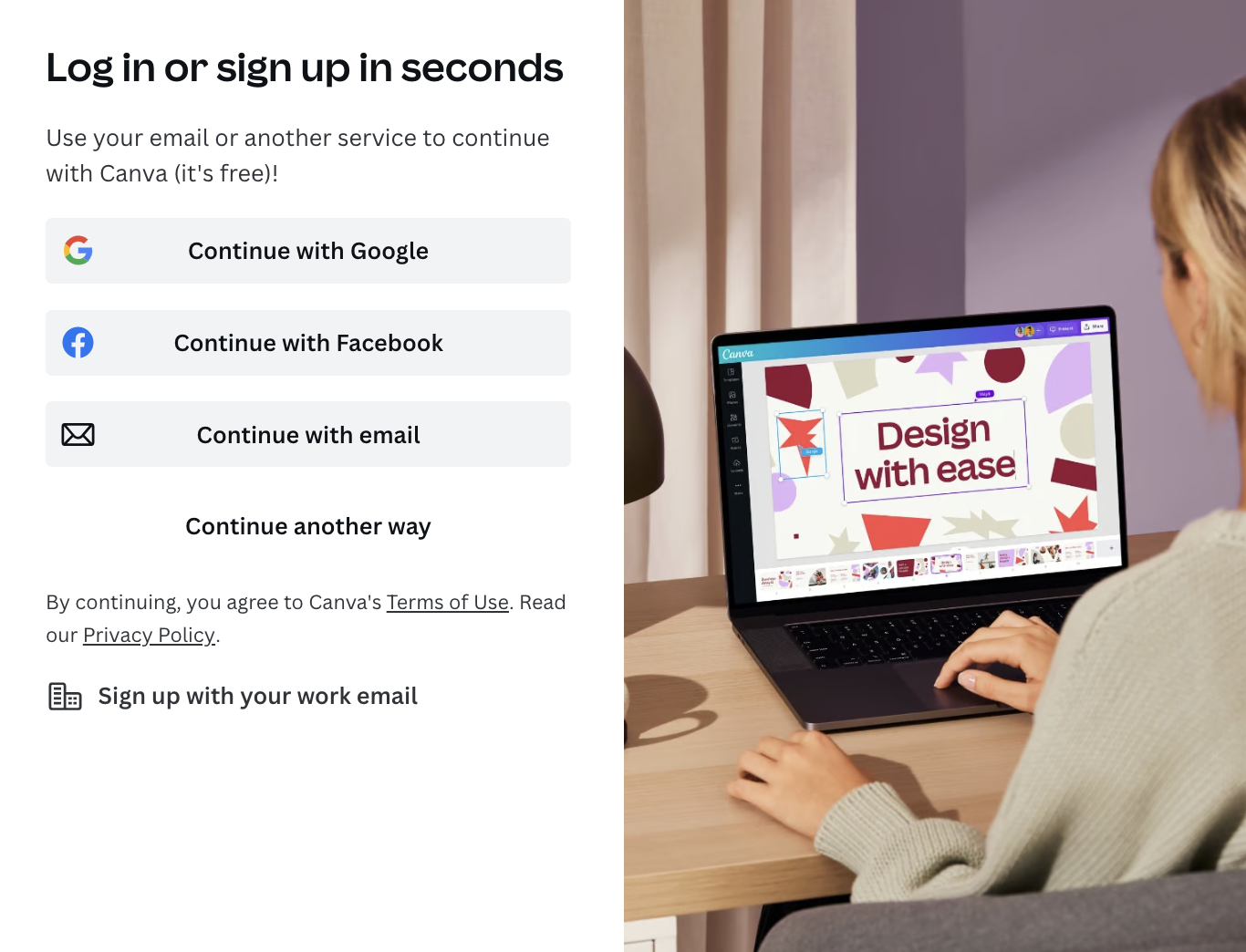
- Enter your name and then select Create Account
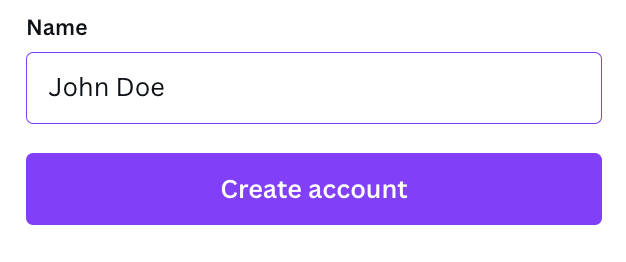
- Enter the code sent to your email inbox to finish signing up
Choosing a plan
Canva offers 3 plans:
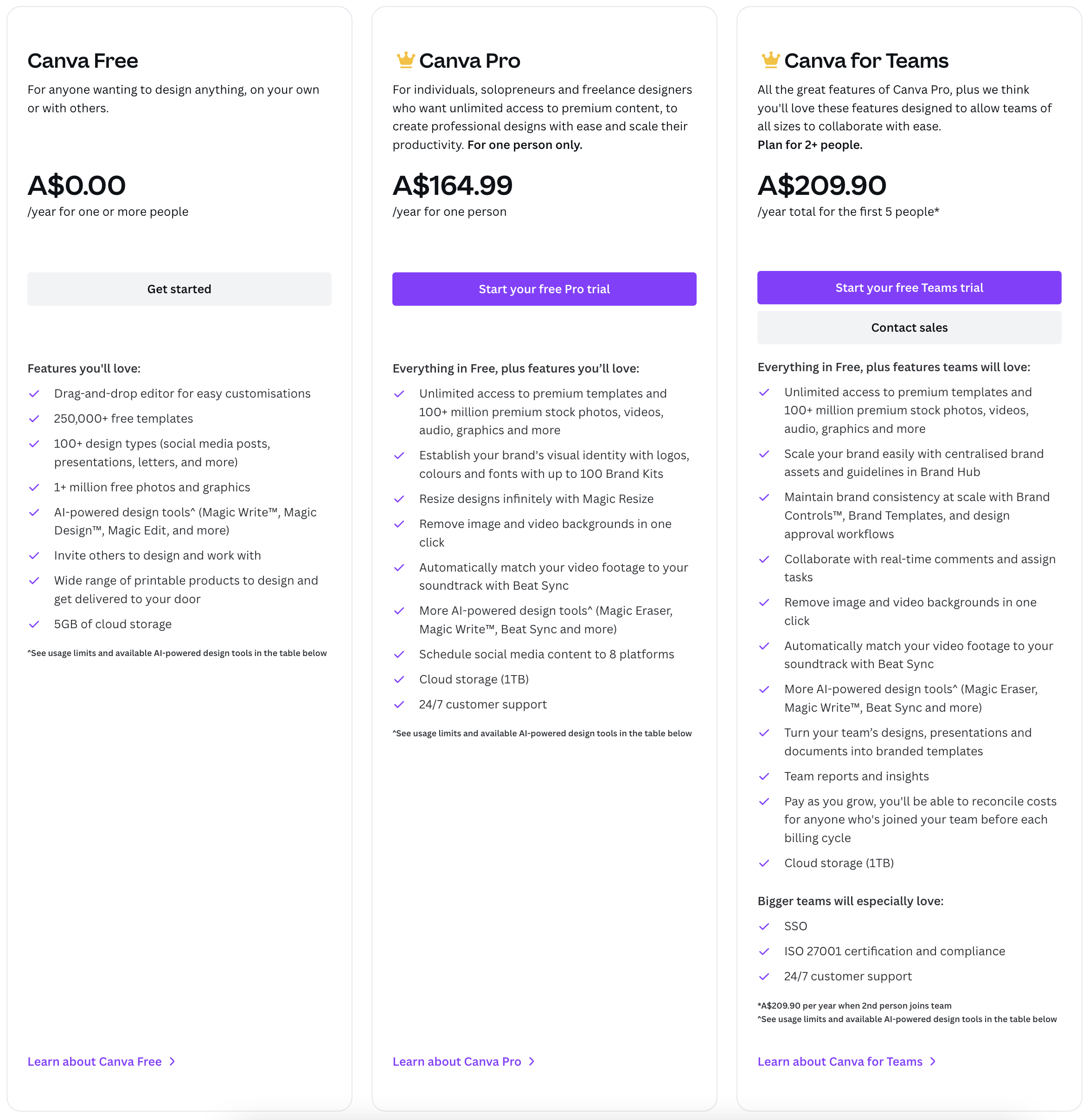
Check out https://www.canva.com/pricing/ to know more about each plan.
By default, your new account comes with Canva Free. This plan is good for personal use or if your business is just starting out. However, it comes with limitations such as access to only free templates, stock photos, graphics, tools, etc. You won't be able to download your designs if they contain Pro or premium elements.
If you want unlimited access to more premium content and only 1 person will use the account, we recommend upgrading to Canva Pro.
If you want 2 or more people in your team to use the account, we recommend upgrading to Canva for Teams.
When we create Canva templates for our clients, we may use premium elements.
If you have a free account and you do not wish to upgrade but you still want to have a copy of the template on your account and be able to download the designs, we can use free elements instead.
Another workaround is we can edit the templates and download the designs for you using our Pro account. We'll then send you the downloaded designs.
How to upgrade your Canva account
- Go to Account settings (the gear icon at the top right corner next to the Create a design button https://www.canva.com/settings/your-account)
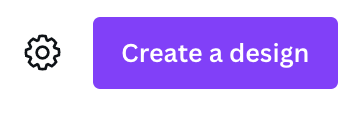
- Go to Billing & plans (https://www.canva.com/settings/billing-and-teams)
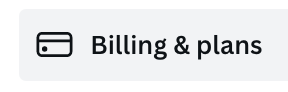
- Upgrade your plan by selecting the Try Canva Pro button and fill out your billing information below it
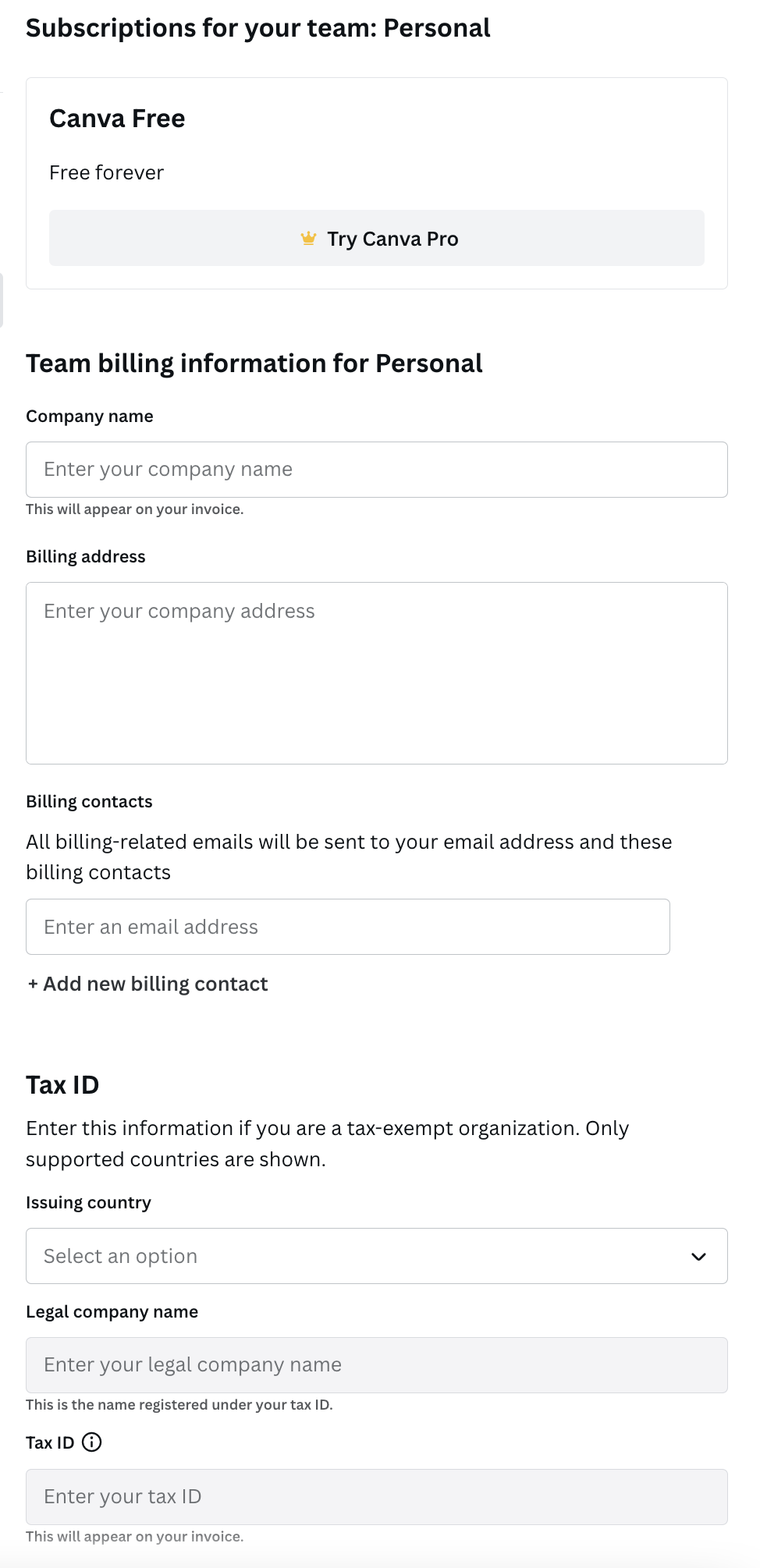
- Alternatively, you can also go to https://www.canva.com/pricing/ and select the plan you want to start a free trial on
